System Users Page
The system users page displays the Number, First Name, Last Name, Cellphone number, Email adres, Client name, Last Login date, Access Level, if the system user can log in or not and if the system user is a Super User.
Add Screenshot
Add User
A system user can be added by clicking on "Add User", located near the top right corner.
Clicking on "Add User" will open a popup with fields for Number, Email, First Name, Last Name, Cellphone, New password, Confirm password, User pin, a checkbox to indicate if user can login, another checkboc to indicate if user is a Super User and a dropdown list to specify the Access Level of the user.
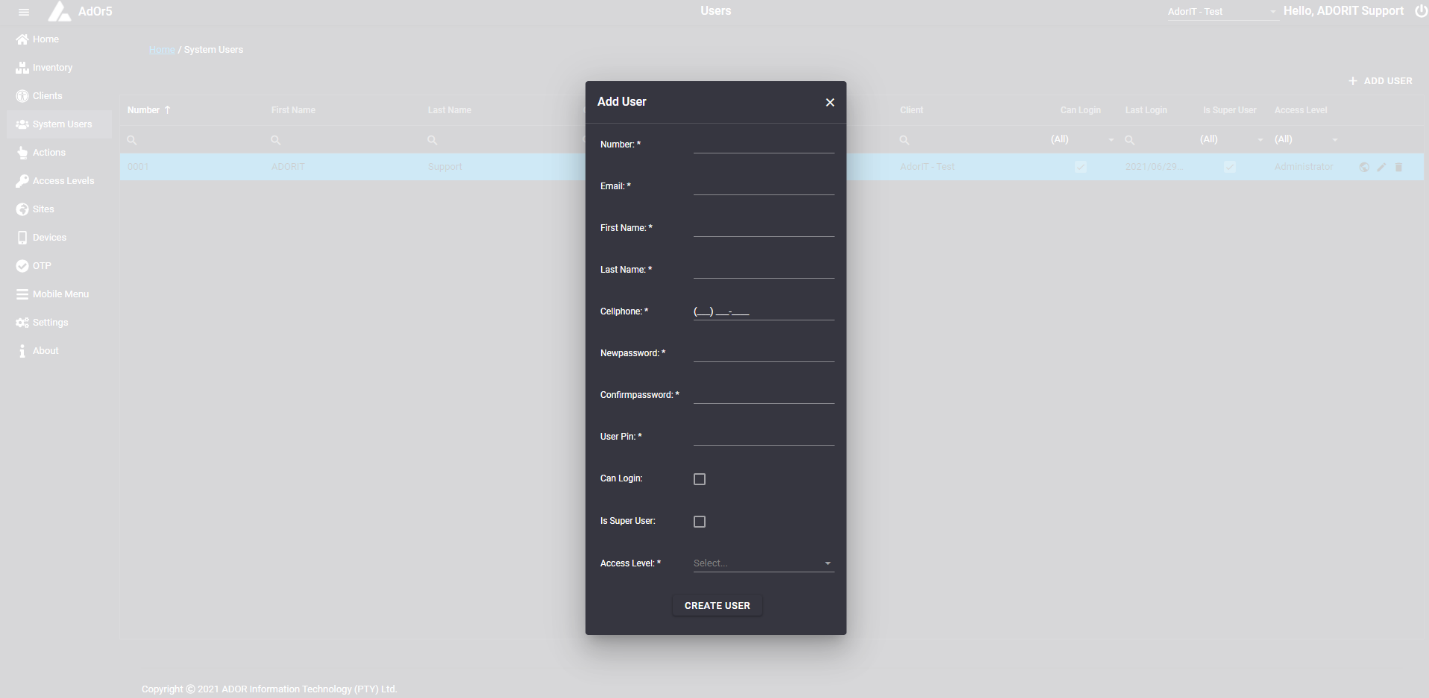
After clicking Create User, a message, "User added", will appear ner the top right corner.
Edit User
Clicking on the pen icon will allow you to edit the user.
Clicking on edit, will allow you to edit the specific user you chose.
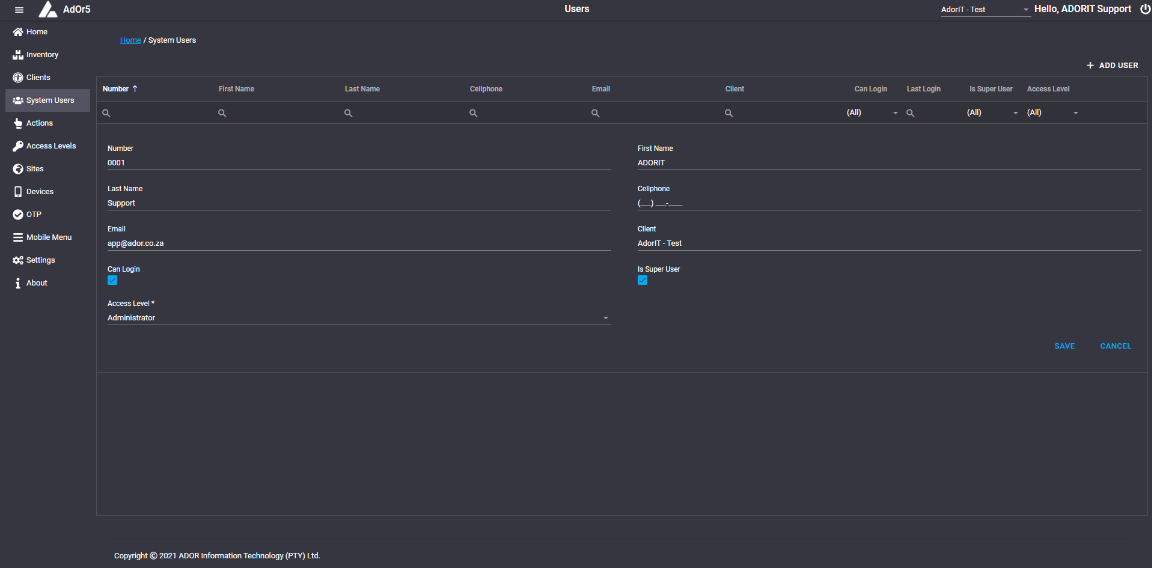
And after clicking on Save, a message, "Success. Sysusers Successfully Updated!" will appear near the top right corner.
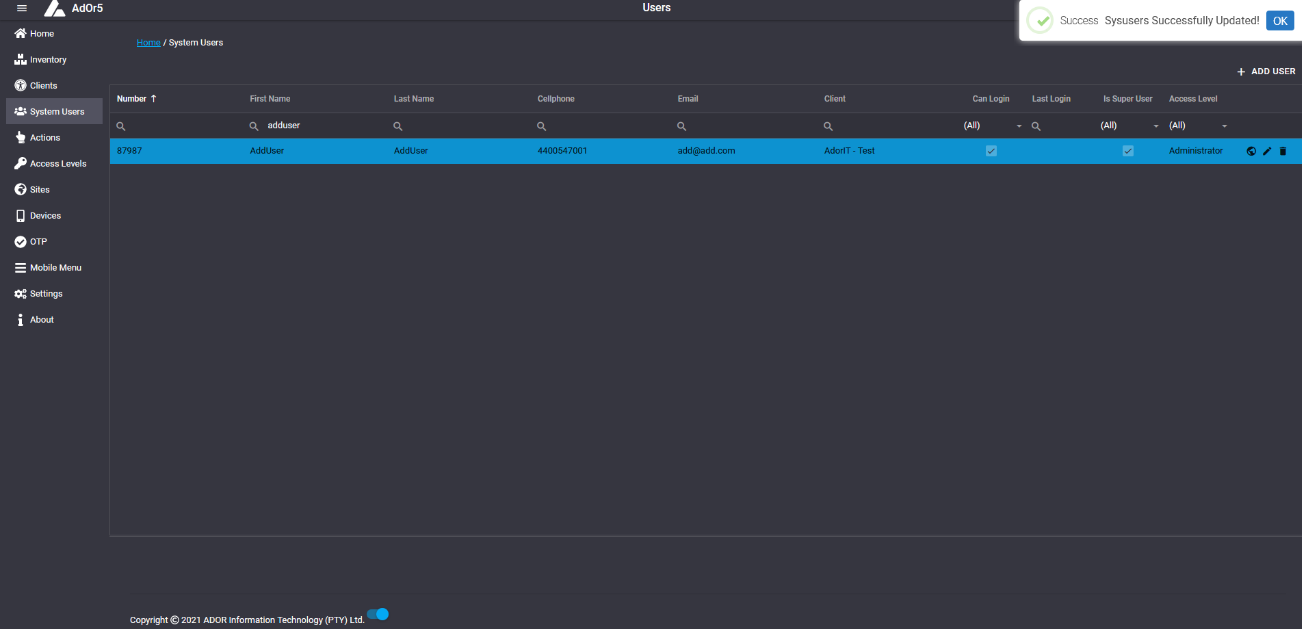
Add, Remove, Edit Sites
Clicking on the Earth icon will allow you to add sites to the users.
A Site Access page will open when the Earth icon is clicked.
This page will show the sites assigned to the user and also the sites not assigned to the user.
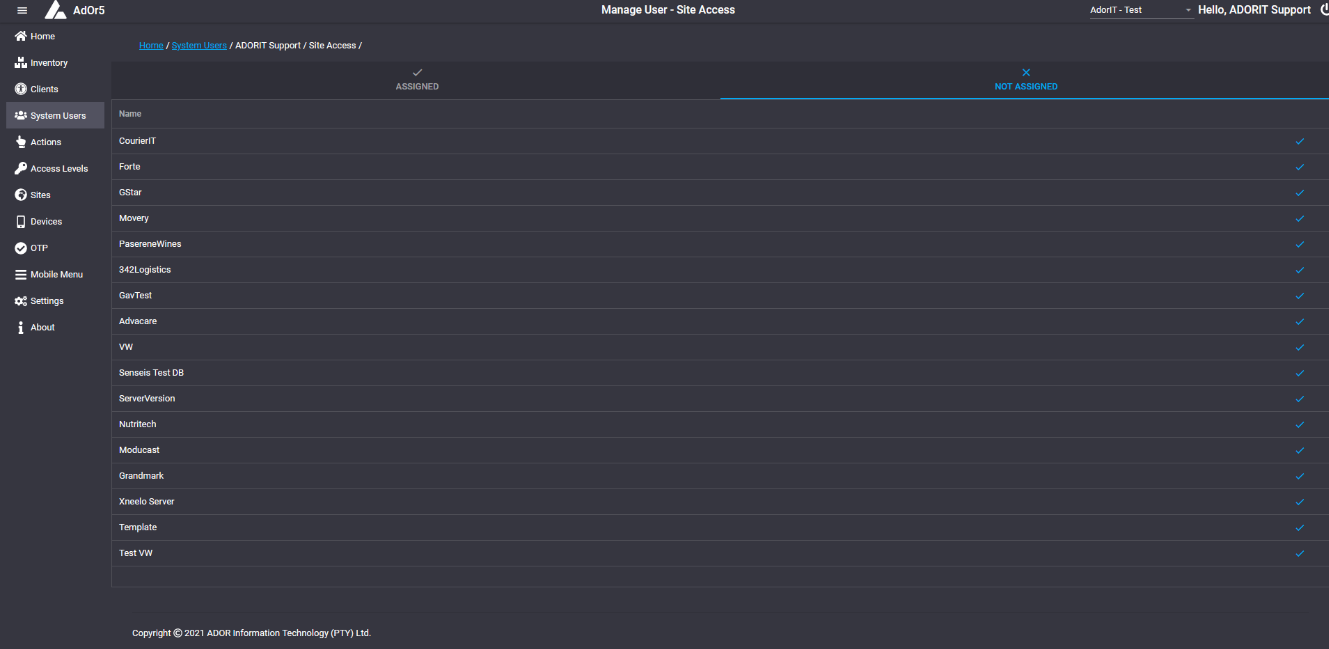
Sites can be assigned Access from "Not Assigned", by clicking on the "correct mark", then the sites that was assigned an access and will appear afterwards in "Assigned".
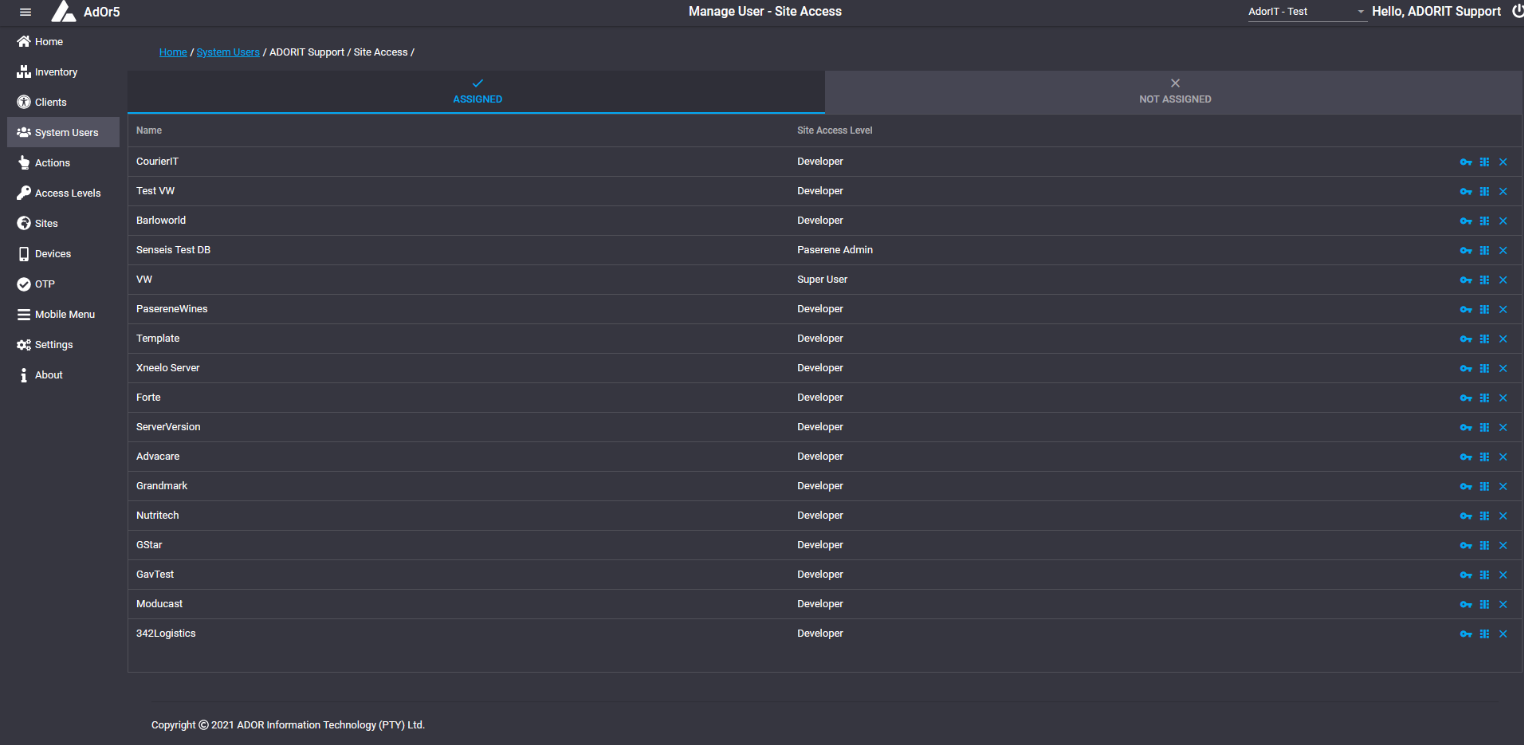
Access of the sites can be removed by clicking on the "cross".
Access of sites can be edited, by clicking on the Key. A popup will then appear, where the access for the site can be chosen.
Site Client Access Level
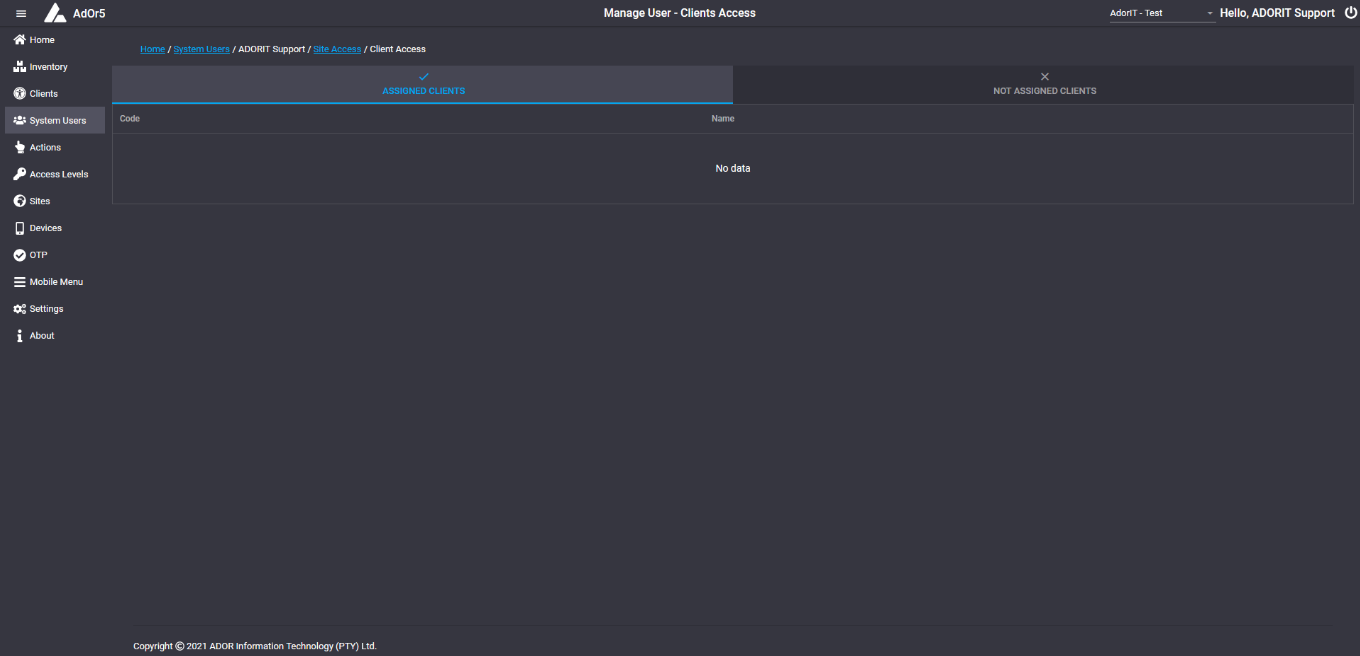
Client Access Level can be added to a site, after the site has an Access Level assigned to it, by clicking on the "blocks" icon next to the site.

Client Access Level can be added to a site from the "Not Assigned Clients" to "Assigned Clients".