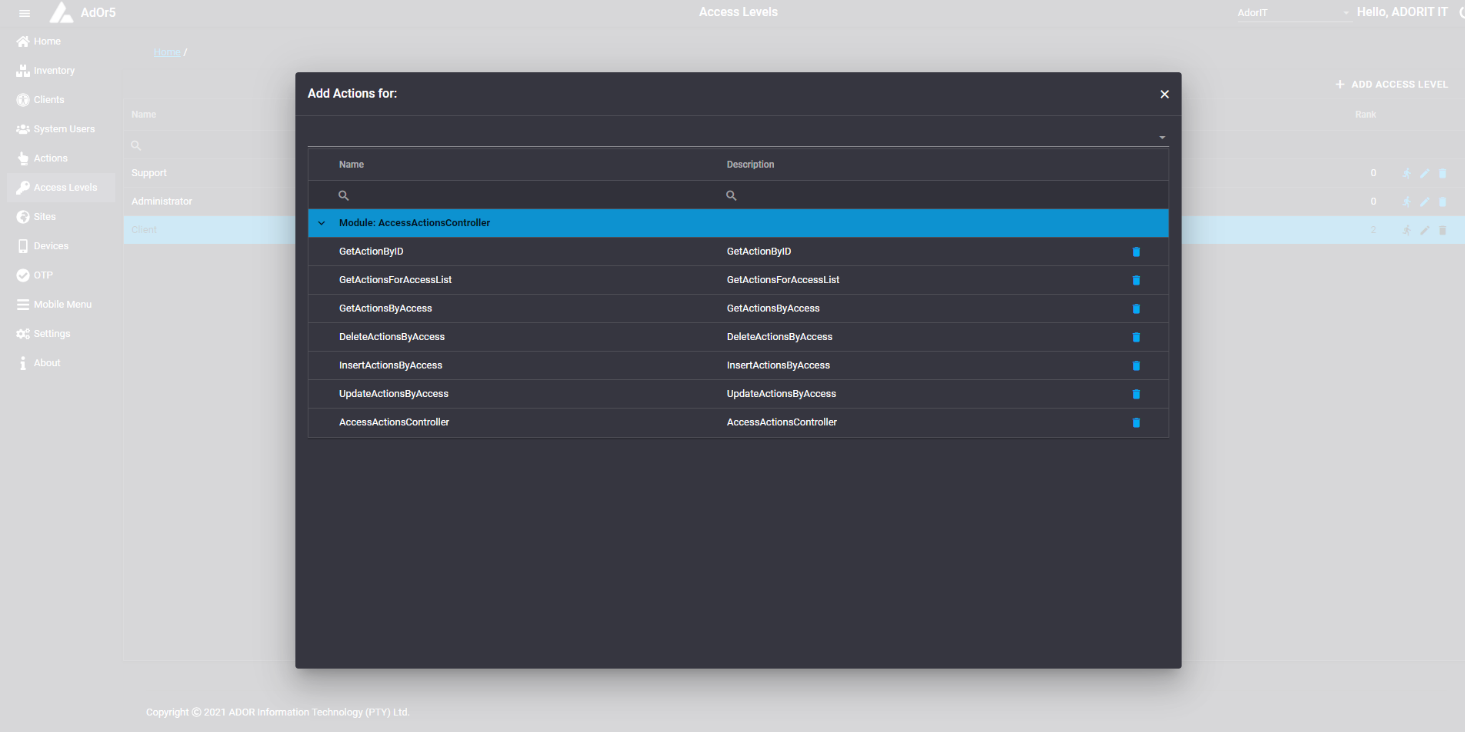Access Levels Page
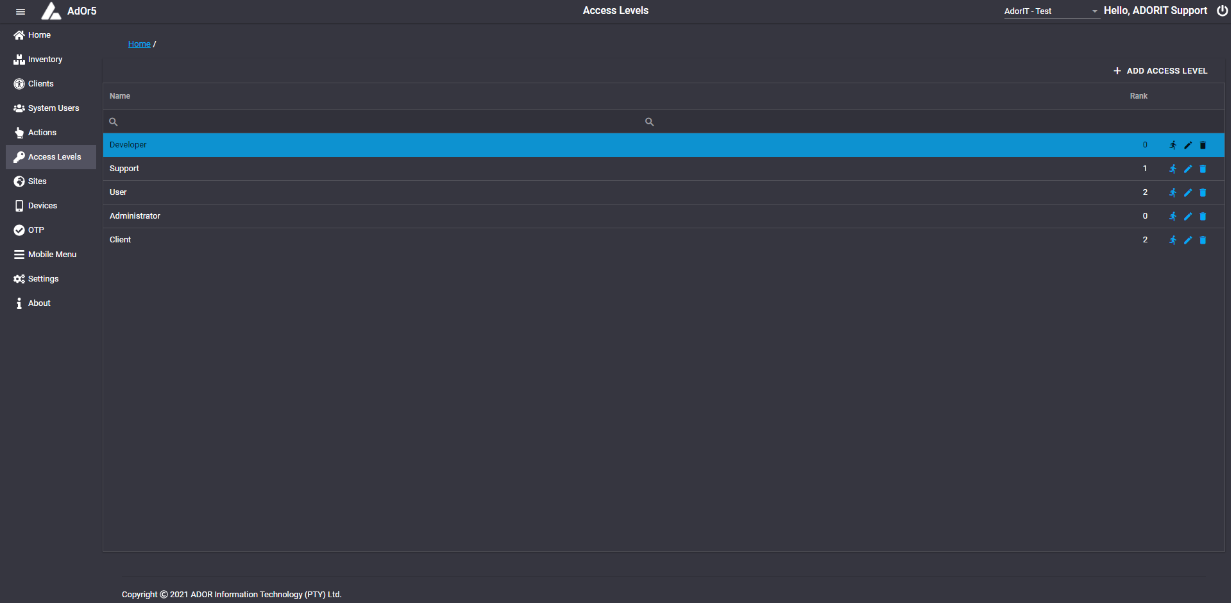
The different Access Levels will be displayed with the Name and Rank of the Access Levels.
Add Access Level
A new level can be added by clicking on "ADD ACCESS LEVEL".
After clicking on "ADD ACCESS LEVEL" two textboxes will appear, one to enter the Name of the Access Level and the other to enter the Rank.
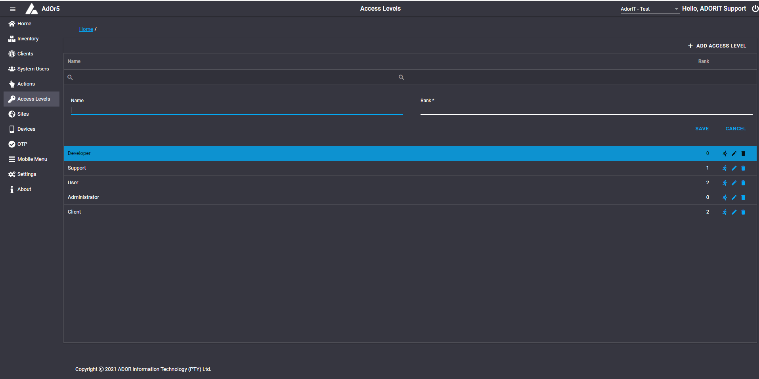
After a name and rank has been entered and Save clicked, a message, "Success. Access Levels Successfully Added!"

Each Access Level can be edited, deleted and an action added to it.
Edit Access Levels
When clicking on the pen icon two textboxes will appear, that's populated with the Name and Rank of the Access Level, that was selected to be edited.
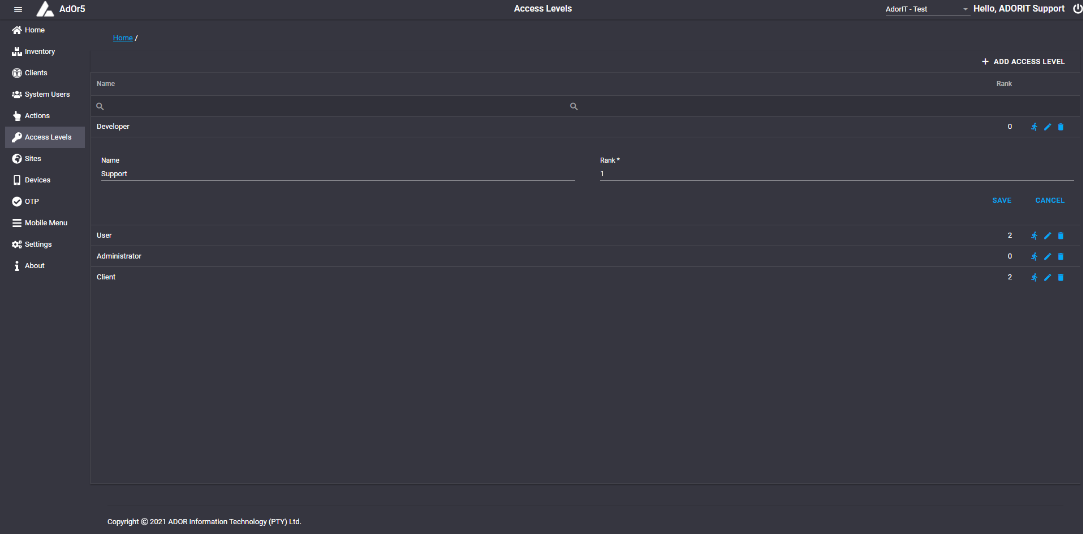
After clicking on Save, a message, "Success. Access Levels Successfully Updated!" will be displayed.
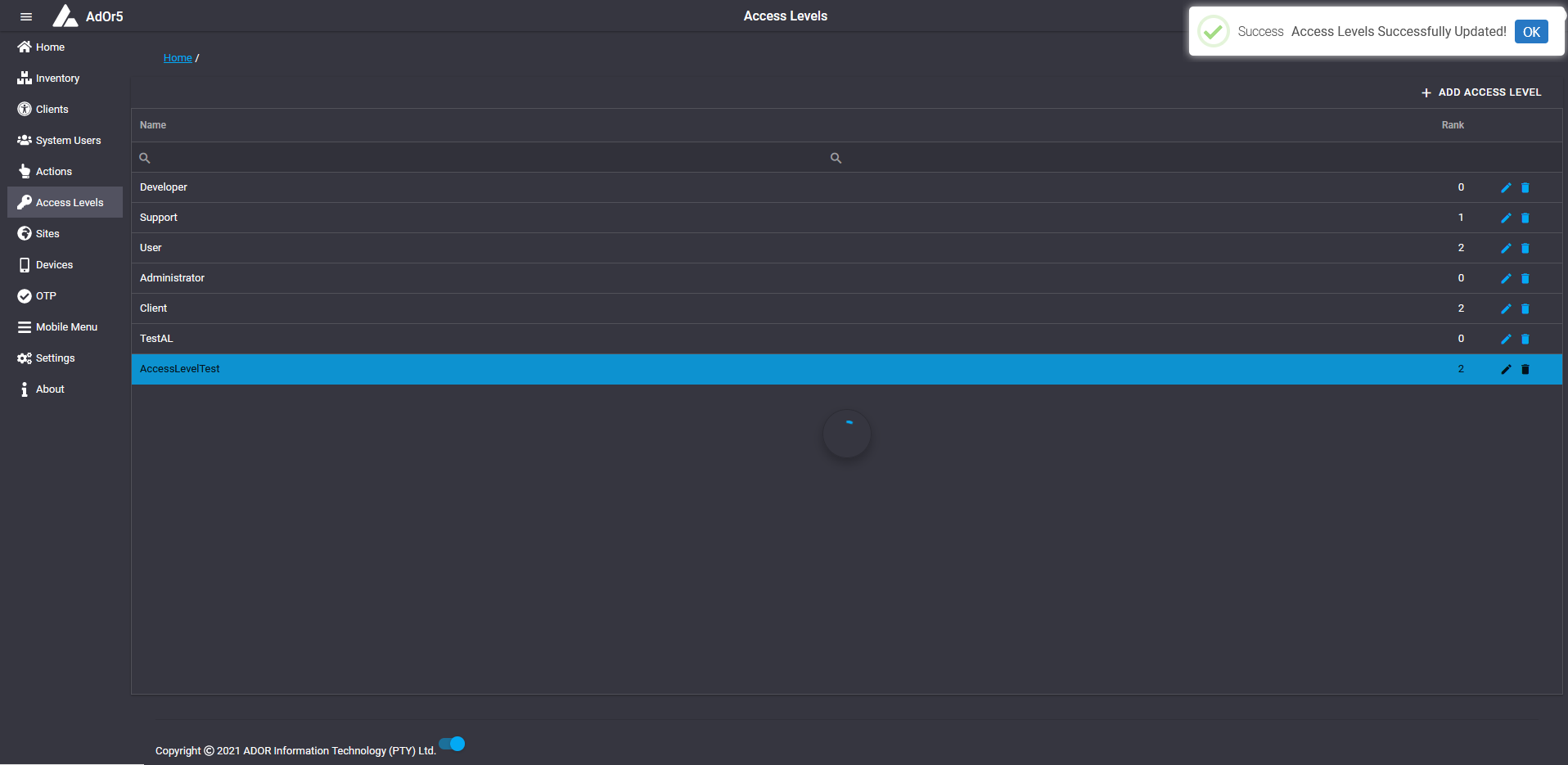
Delete Access Levels
When clicking on the trash can icon, a popup will appear, asking "Are you sure you want to delete this record?".
After "Yes" is clicked, the Access Level will be deleted and a message, "Success. Access Levels Successfully Removed!" will be displayed.
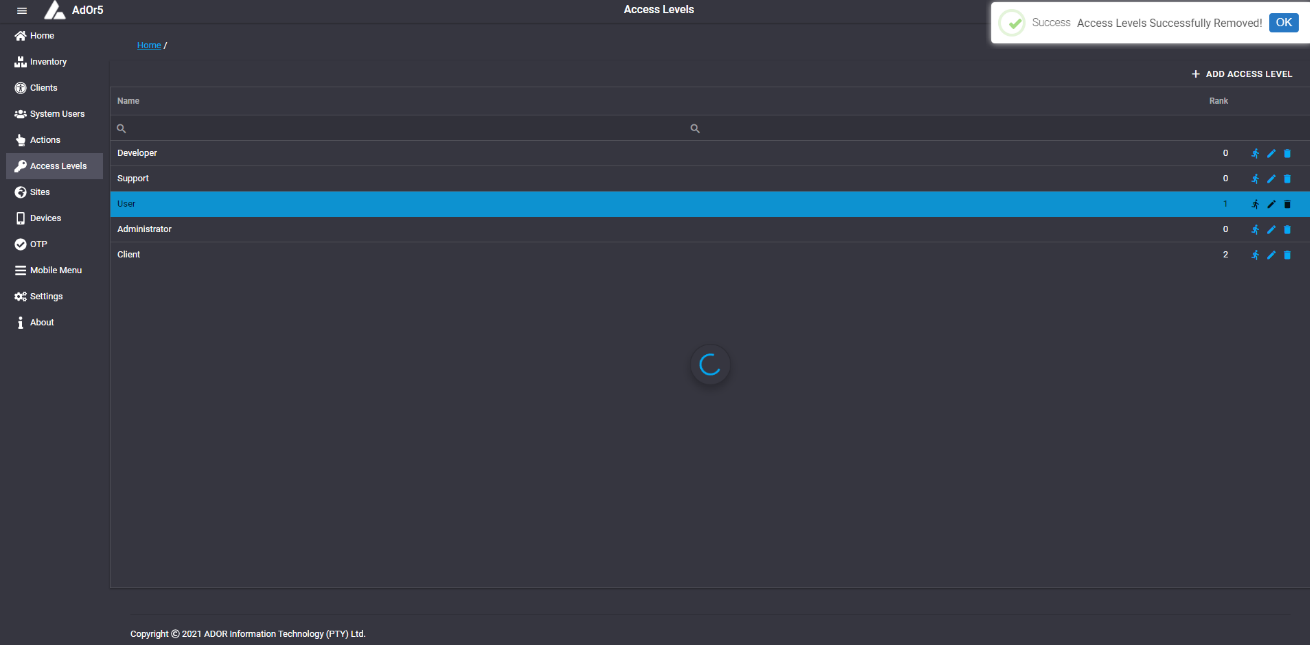
Add Action
An action can be added to an Access Level by clicking the Running man icon.
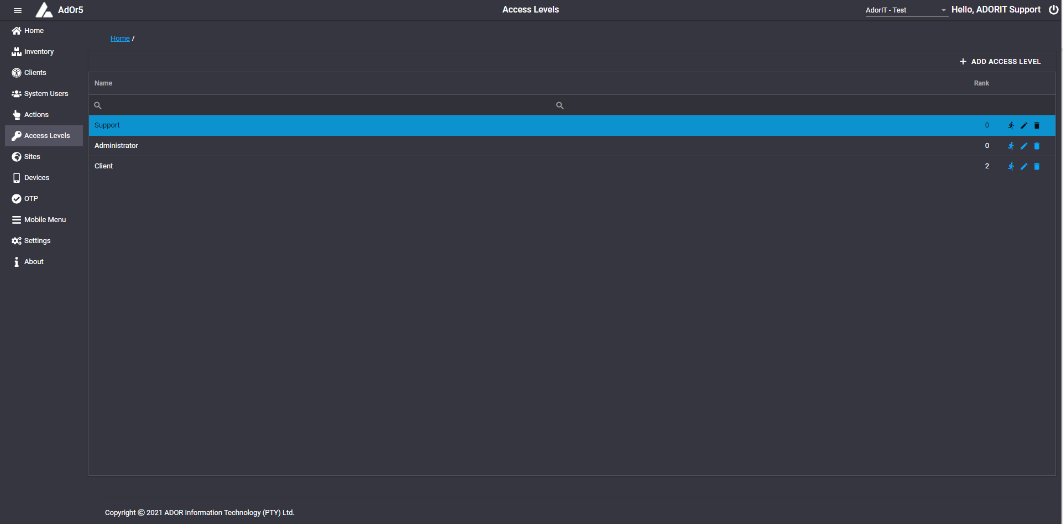
After clicking the running man icon, a popup will appear and display the Name of the actions under their respective modules/controllers and their description.
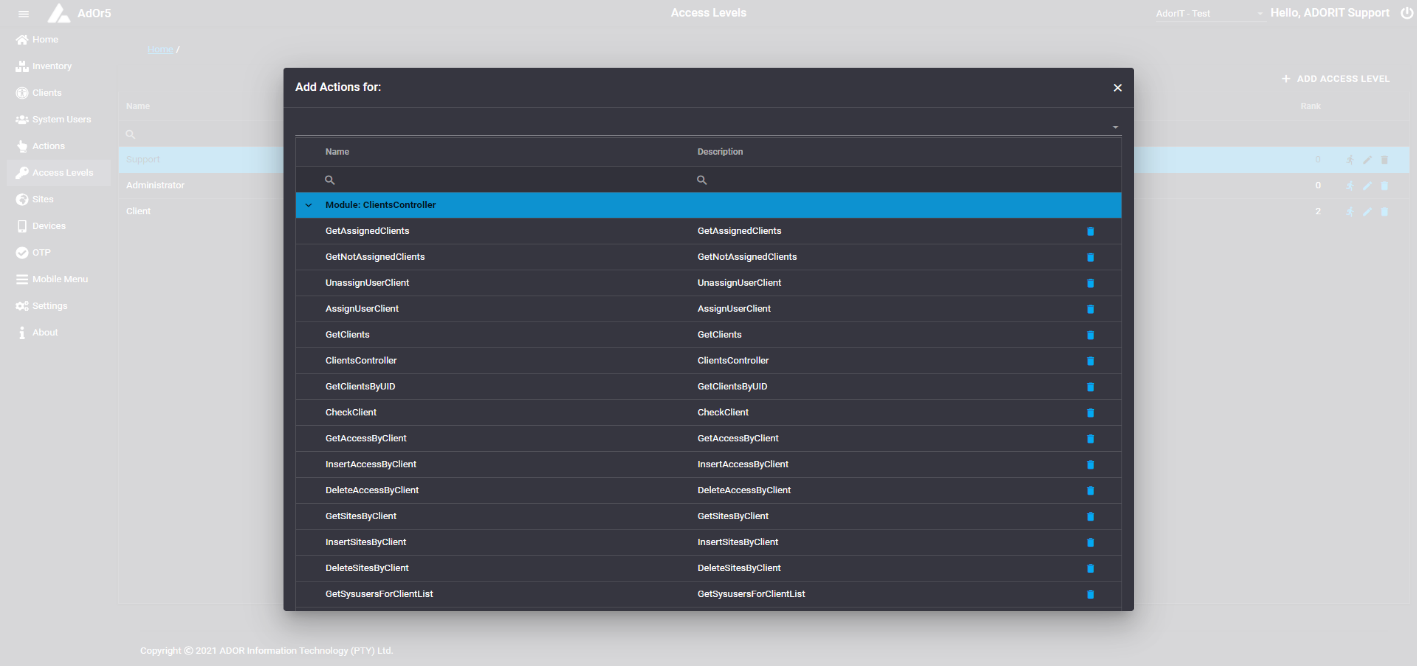
A action can be added by clicking on the drop down list and choosing an action under its respective module. The drop down list will be empty when there isn't any actions left to add.
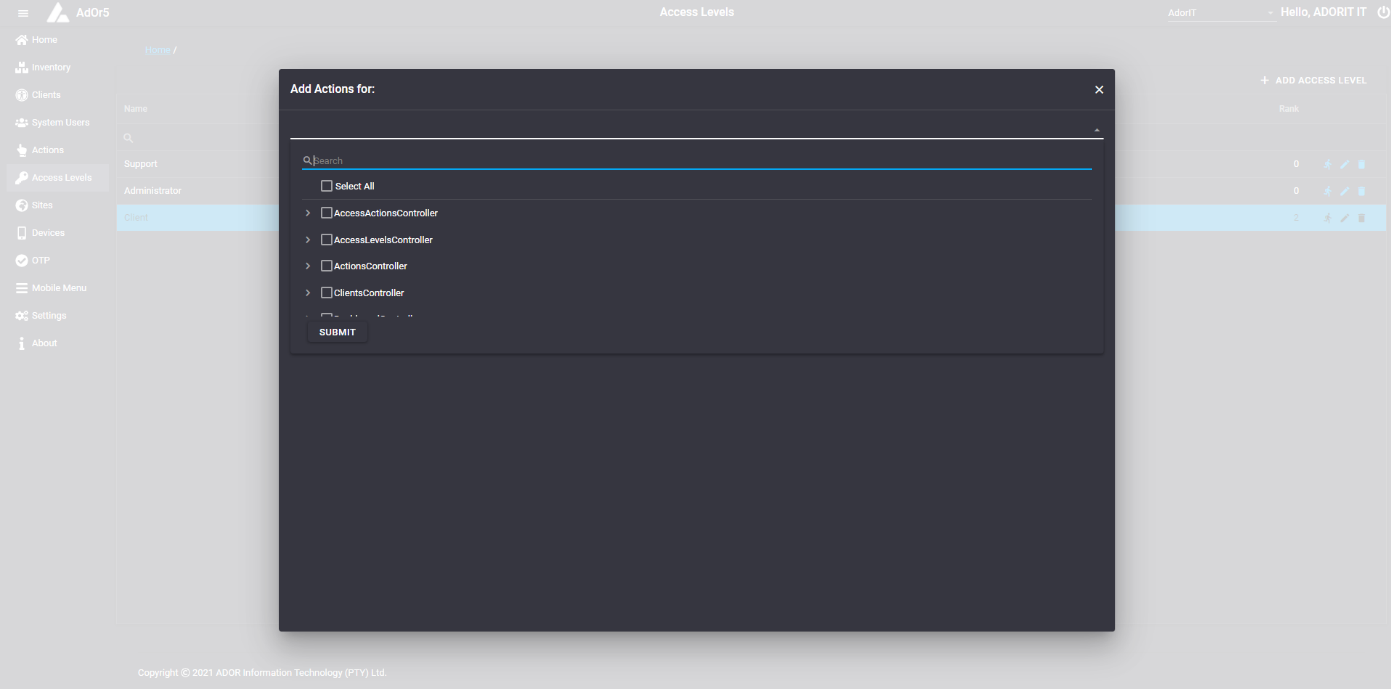
After choosing one or more actions and clicking submit, a message, "Success. Action Successfully Added!" will appear near the top right corner.
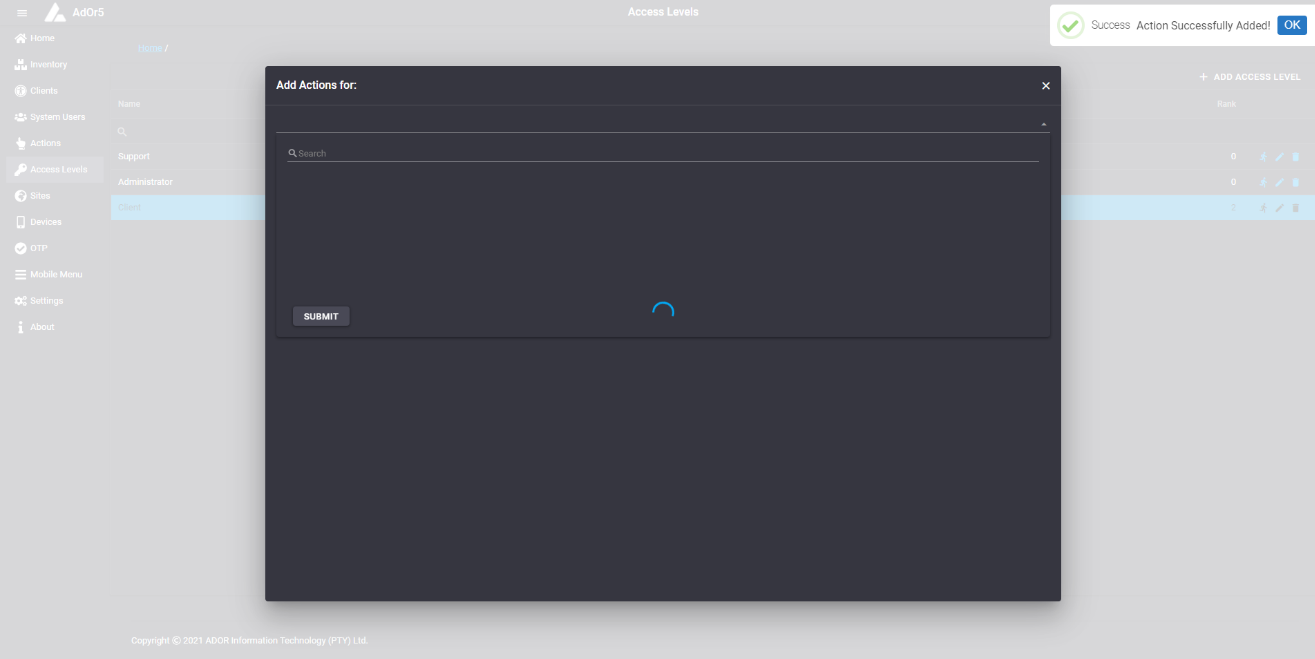
The name and descriptions of the actions that was added will then appear in the popup, under their respective modules/controllers.