Login
We are in the process of porting our user manual, this page might contain incorrect information.
Assuming the user has already installed the application and the shortcut icon is on the desktop. Double click on the icon to open the login screen application. If the icon is not visible refer to the installation manual.
Email & Password
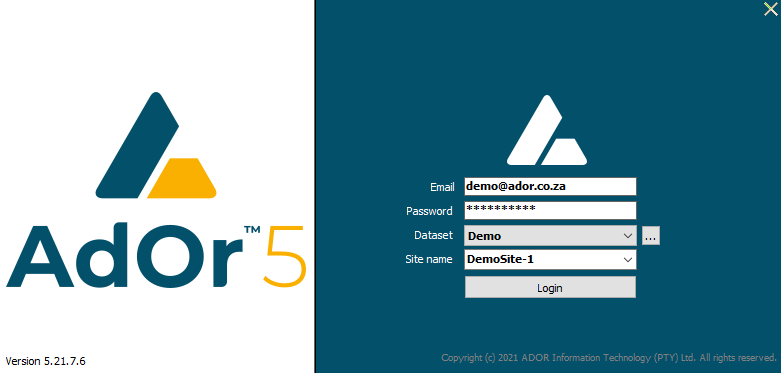
When opening AdOr5, the user will be asked for their Email and password. To login, follow these steps:
Enter your Email in the Email field.
Enter your password in the Password field.
Choose the dataset that you want to access from the Dataset drop-down box.
Choose the site you want to acces from the Site name drop-down box.
Click Login to proceed.
Click Cancel if the user no longer wants to login and close the application.
You can also log in while AdOr5 is running by clicking Login from the File menu.
Dataset information (the "..." button)
Clicking this button displays a list of the currently loaded datasets. From here, you can load new datasets and manage your existing ones.

Click Add to add a new dataset.

Once it has been added, complete the Dataset properties by inserting your information in the Description and Server IP address or host name fields.
The Server IP address or host name is always provided by ADORIT, if the user does not have the details, a request can be placed on our ticket logging system
To remove a dataset, select it from the list and click Remove. Then click OK on the confirmation pop-up alert. (Note: You cannot remove a dataset if it is the only one in the list.)
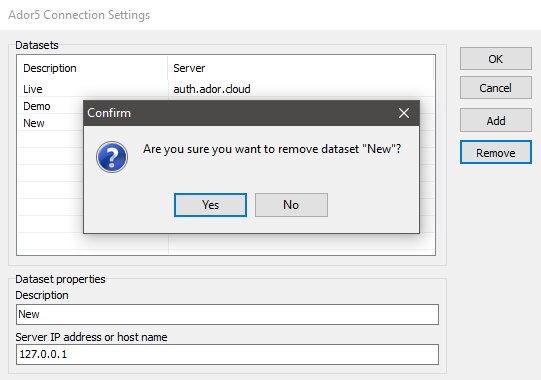
To edit a dataset's information, select it from the list and edit the fields below.
Click OK to confirm your changes or click Cancel to exit the menu without saving anything.
Landing Screen
The landing screen depicts the application version on the top left-hand corner.
Just below the version it has 10 tabs each with a list of features and functions that the manual will navigate you through.
In the right bottom hand corner, you will have the length of time you connected, and the user name logged onto AdOr, including access level assigned to you