Devices Page
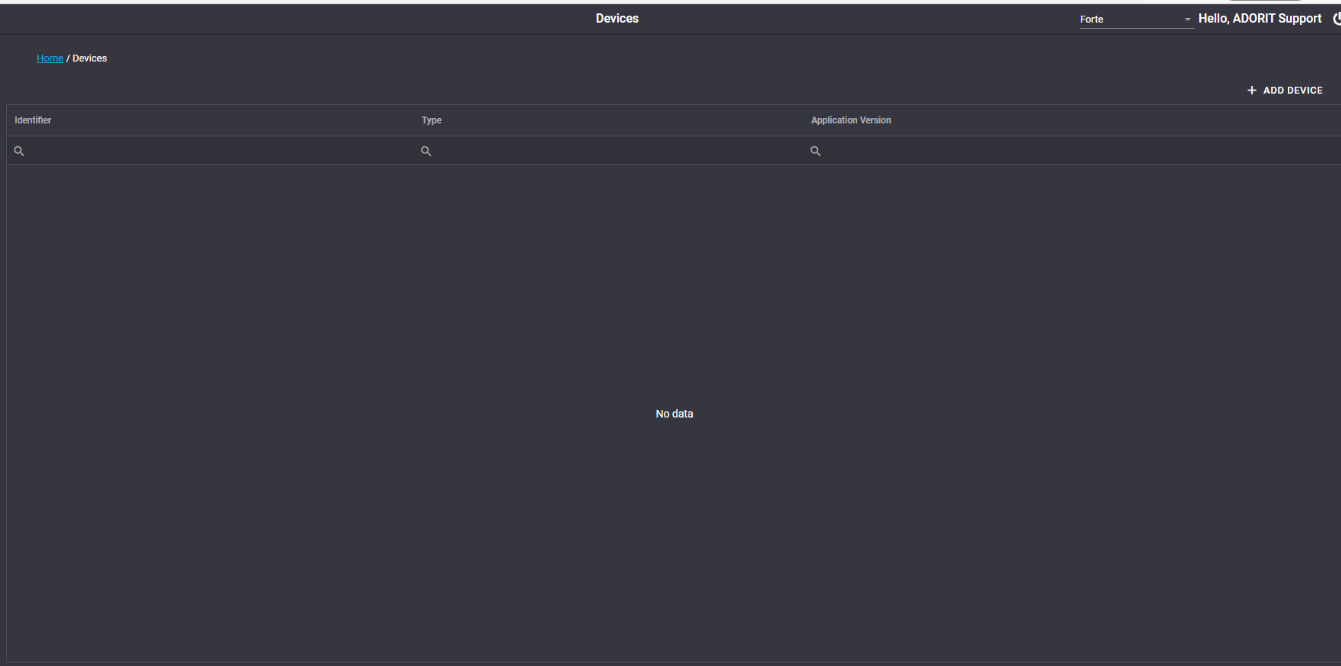
The Devices Page shows the Identifier, Type and Application version of each device.
Add Device
A device can be added by clicking on "ADD DEVICE".
A pop up wil appear with 2 options,
- You can add a device manually or,
- You can add a device automatically by scanning a QR Code.
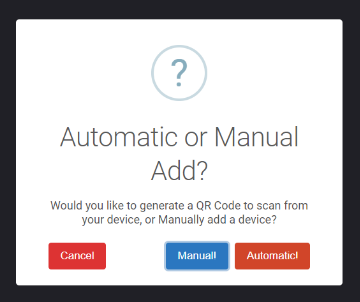
Add Device Manually
Three textboxes will appear where you can add the Identifier, Type and Application Version.
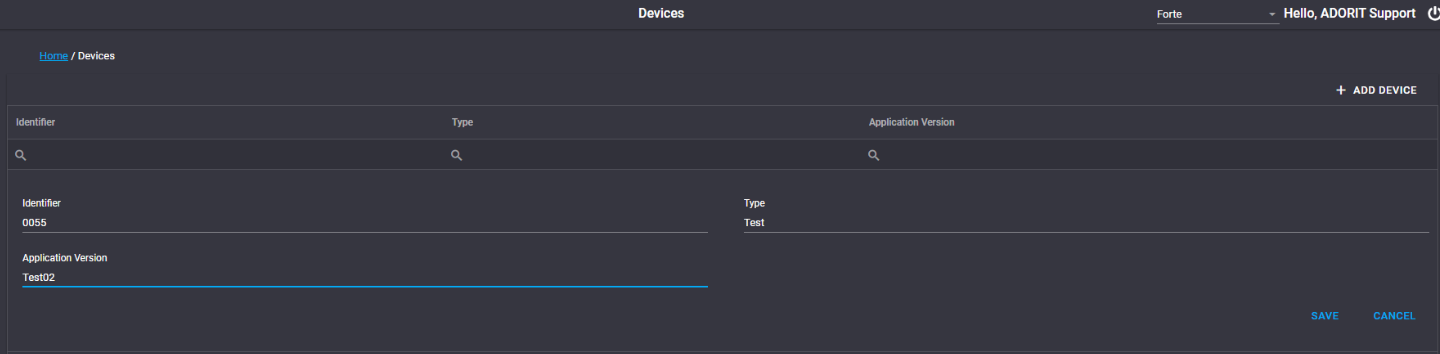
You can then either Save what you entered into the textboxes and it will appear in the Devices Page, or you can cancel if you do not want to save it.
After adding a device, a message, "Success. Devices Successfully Added!" will appear in the top right corner, to comfirm the device has been Saved successfully.
Add Device Automatially
A popup, with a drop down list of all the availible sites will appear after the Automatic button is clicked.
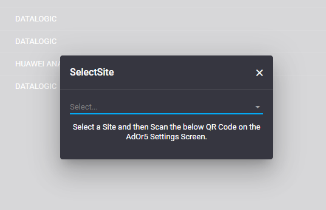
After choosing a site from the drop down list, a QR Code will appear, which can be scanned from the AdOr5 Settings Screen and the device will be added.
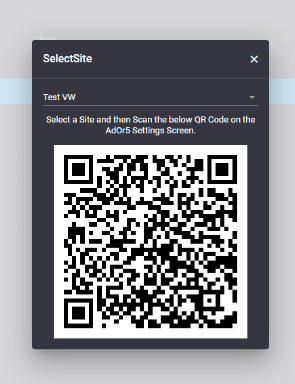
Add and Delete a Site to a Device
Clicking on the "earth" icon will open a new page, Site Access.
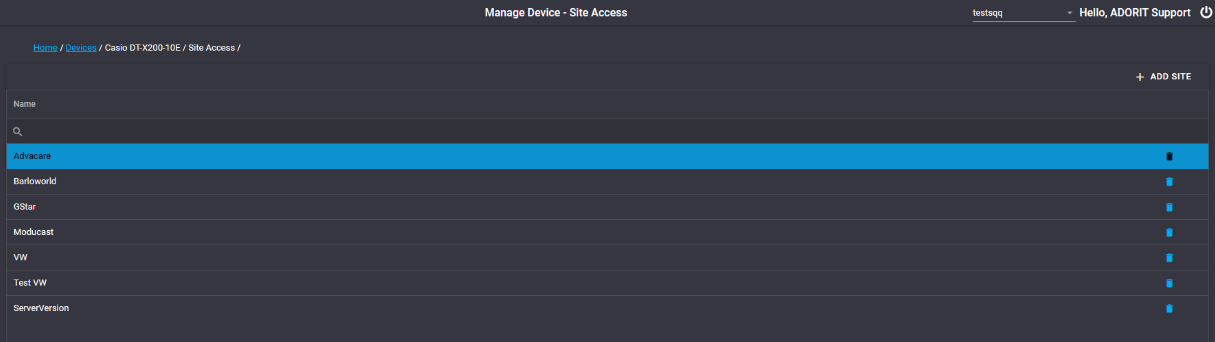
On Site Access a Site can be added or deleted from a device.
Add Site
Clicking on Add Site will open a popup with a dropdown list, from where you can select the Site you want add.
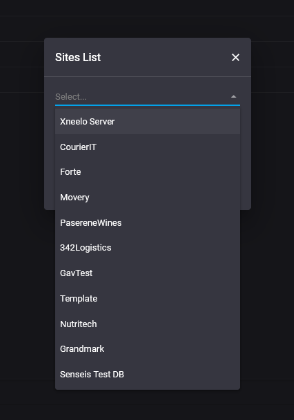
A message, "Successfully added site to device" will apear in the center of the screen after adding a site successfully to the device.
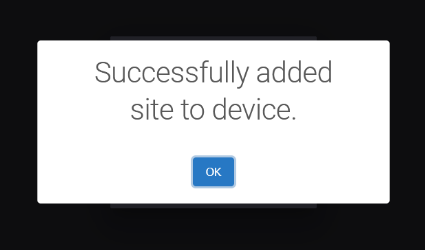
Delete Site
A Site can be deleted by clicking on the "trash can" icon.
A popup wil appear, with the message, "Are you sure you want to delete this record?"
If Yes is clicked, the Site will be deleted and a message will appear in the top right corner.
Delete Device
A Device can be deleted by clicking on the Trash can icon on the far right of every device.

A popup will appear asking if you want to delete the record. If YES is chosen, the record will be deleted otherwise if NO is chosen it will not be deleted.
If deleted, a message, "Success. Device Successfully Removed!" will be displayed in the top right corner.